Use Mac Text Shortcuts to Remember Stuff For You
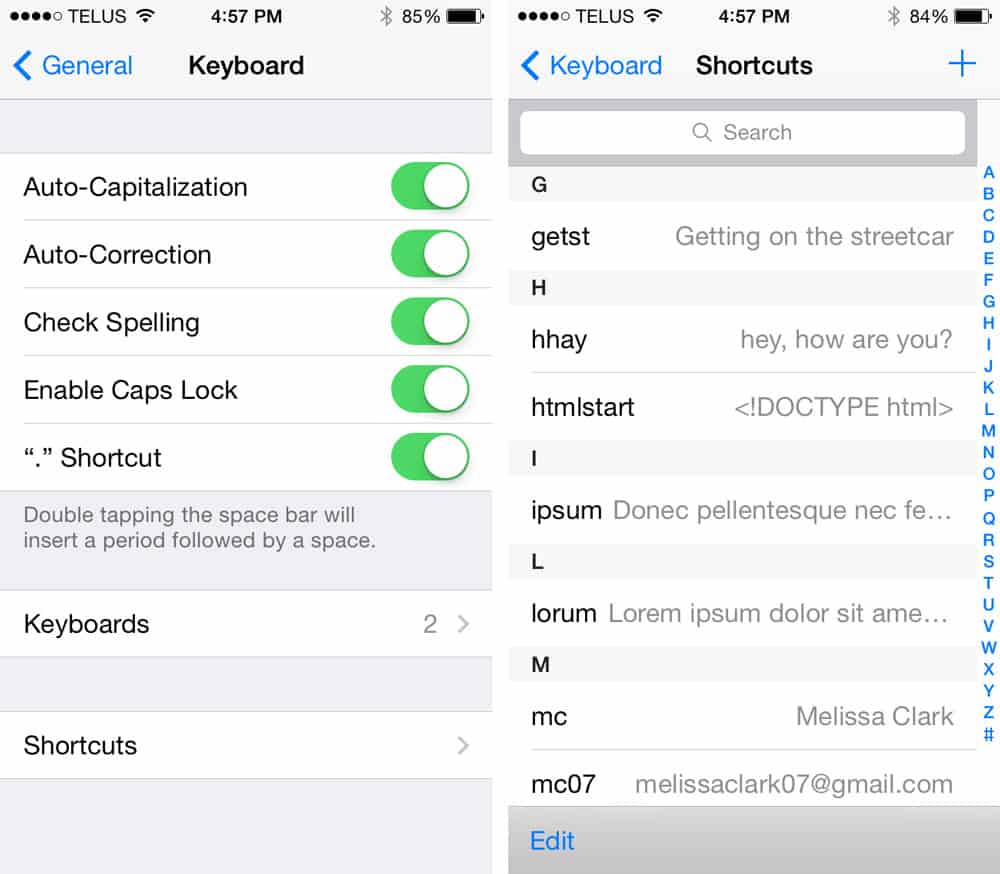
Do you know about your Mac’s text-expander feature? Since OSX Mavericks and iOS 7, iCloud has been syncing any text shortcuts between all your iCloud enabled devices.
This feature has the potential to be super useful, but it’s kind of hidden on both desktop and mobile.
How to Find Text Shortcuts on Mobile
Go to Settings > General > Keyboard > Shortcuts
How to Find Text Shortcuts on Desktop
Go to System Preferences > Keyboard > Text
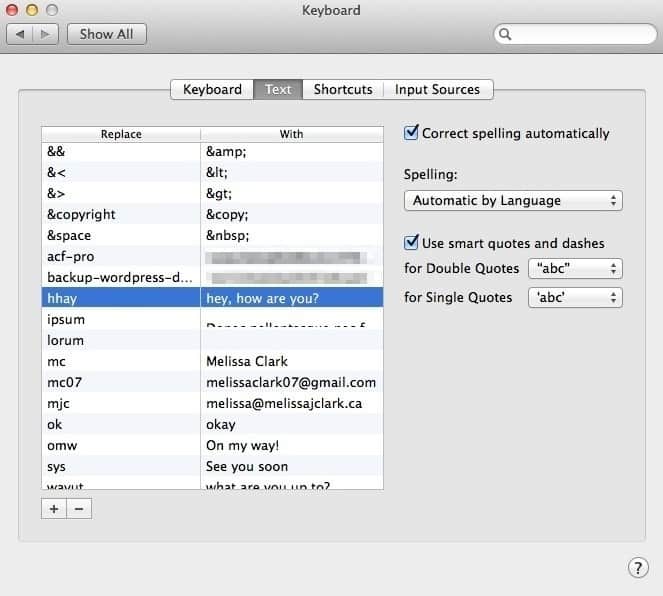
Setup iCloud for Mac Text Shortcuts
For these shortcuts to work, you need to tick off “Documents & Data” in your iCloud settings.
To find iCloud, go to System Preferences > iCloud
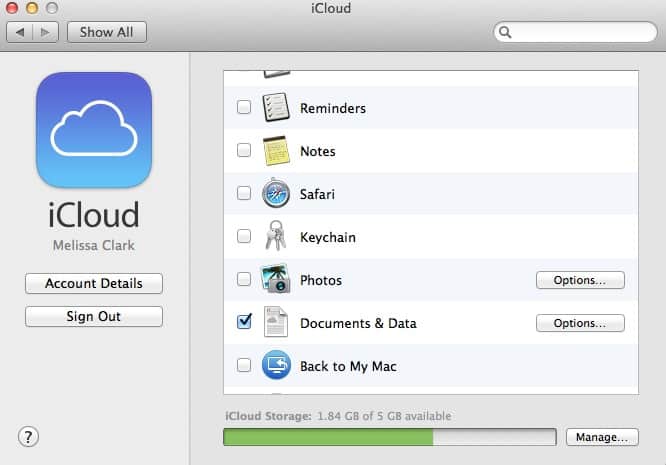
How Mac Text Shortcuts are Useful
You can use the Keyboard shortcuts to remember information for you, and type it out. You just have to type the shortcut you created, and your Mac / mobile device will fill in the rest.
I use this for simple things like my email address(es) or name and useful web things like Lorum Ipsum. Why type out repetitive things when you don’t have to?
Idea: Use Mac Text Shortcuts for Serial Numbers
There’s a few software serial numbers that I look up nearly everyday. I have them all filed away in Evernote, but I don’t always have Evernote running.
If I’m in the middle of setting up a new website and I need the serial number for Advanced Custom Fields Pro, wouldn’t it be handy to just grab it?
I set up a mac text shortcut so if I type “acf-pro”, it’s automatically replaced by the serial number.
Now I can type “acf-pro” into any Mac app and it now auto-expands into the actual code. Once than auto-expands, I simply copy the code and paste it wherever I need it.
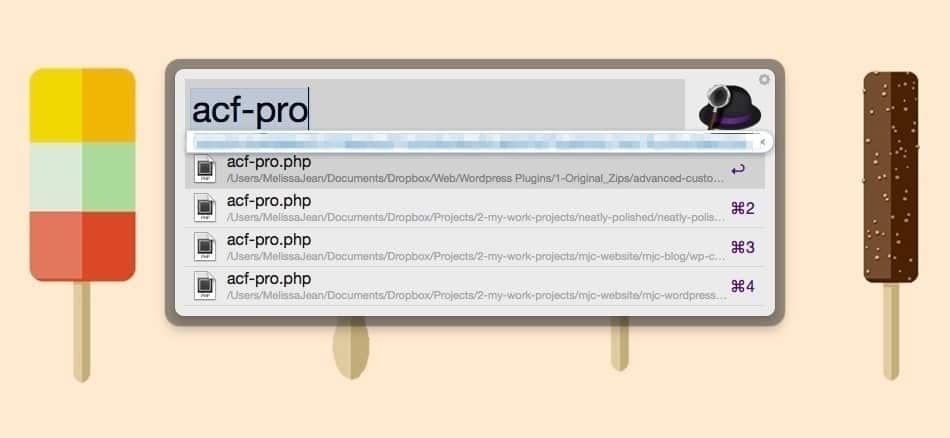
I usually use Alfred for my keyboard shortcuts, but Spotlight would work well too.
New resolution: whenever I find myself looking something up over and over, I will add it as a shortcut. So much easier!
Desktop wallpaper shown in the last screenshot is from Smashing Magazine’s July 2014 Desktop Wallpapers.