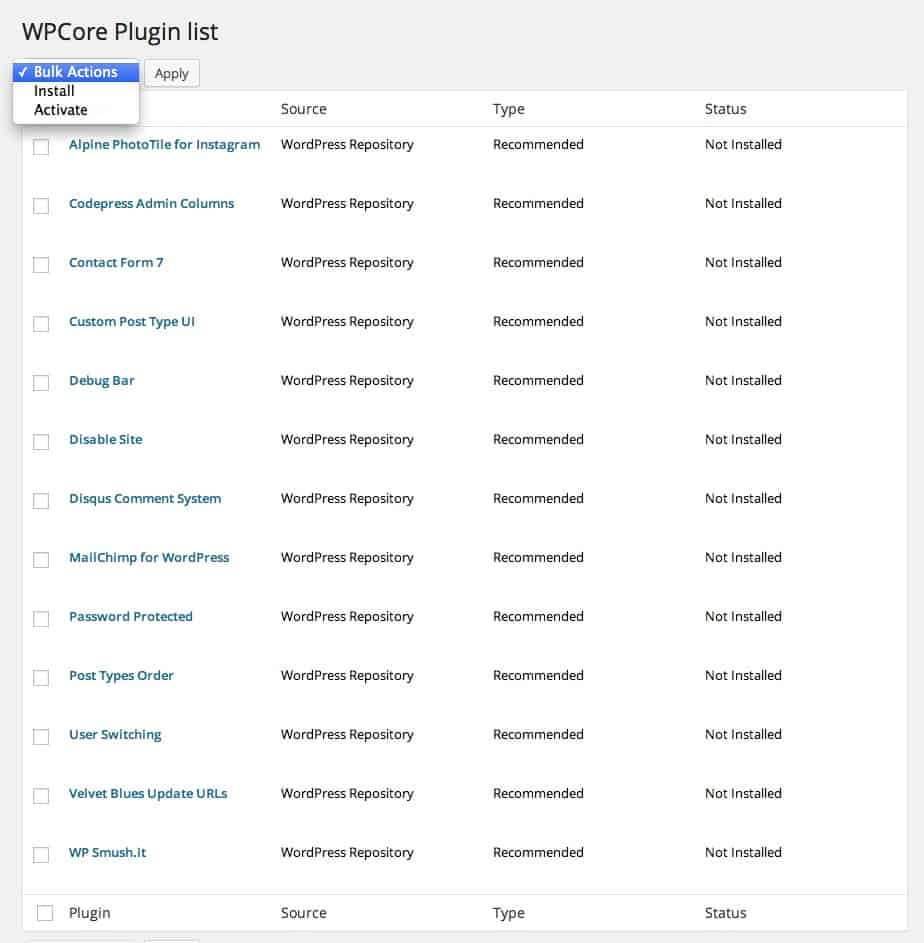WPCore: Amazing Tool for WordPress Plugin Management
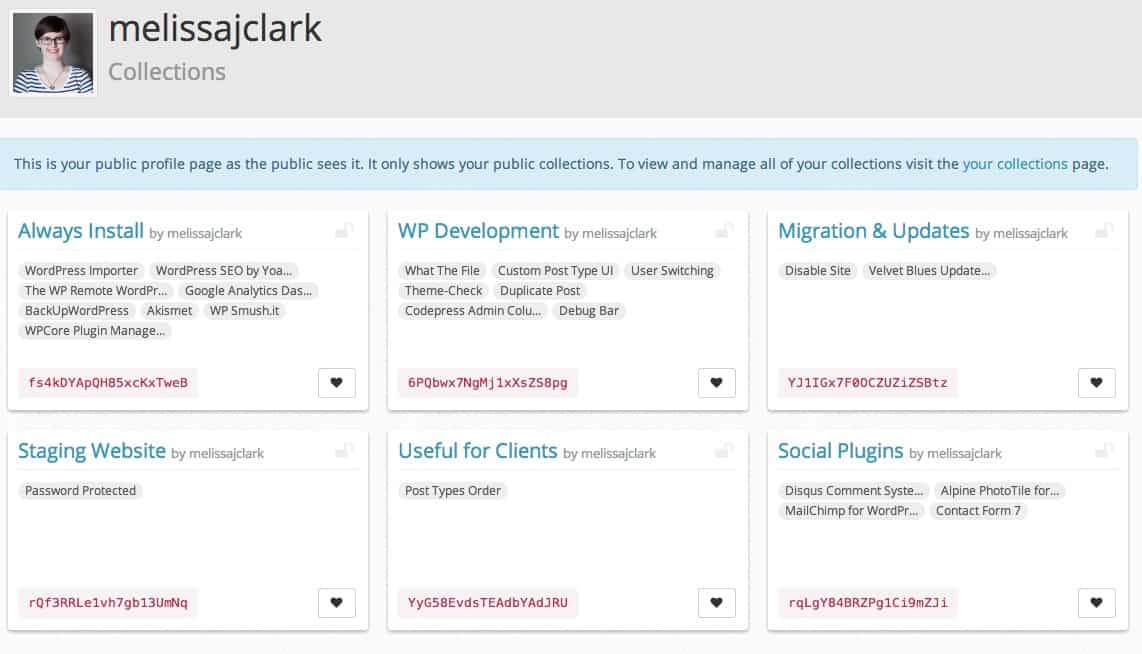
I love any tool that helps me work more efficiently. I’ve written before about how Evernote is a big part of my organizational workflow.
Recently I’ve been thinking a lot about how to streamline tasks in my web design & development workflow. Learning SASS, Git (version control), and configuring a bunch of Sublime Text packages for automating tasks are just a couple ways I’ve changed my workflow to be more efficient.
The Don’t Repeat Yourself (DRY) principle of software development makes a lot of sense to me. I don’t know about you, but given a choice between doing something over and over OR doing something once and doing it right, I’d rather do it once.
Automating WordPress Plugin Management
Installing and configuring WordPress plugins on a new website doesn’t take that long. But if there’s an easier way to do it, why not?
I have favourite plugins I use for different tasks on each web project (developing a new site, social media, SEO, Google Analytics, etc). A new WordPress plugin called WPCore promises to make batch installations of plugins a hell of a lot easier.
Check out the WPCore plugin’s profile on wordpress.org. On the WPCore website you make a profile (completely free) and create collections of your favourite plugins. Next, install the WPCore plugin on your WordPress website.
Once installed and activated, you can copy over the auto-generated keys for your plugin collections. This is great because you can pick and choose which plugin collections to add to an individual website. You don’t have time add them all.
Using the WPCore Plugin
Once the WPCore plugin is all setup, you can easily install and activate any plugin from your collections. Similar to the built-in WordPress plugin management panel, you bulk select to activate, and install plugins.
I know I’ll be setting this up on each new WordPress project!